Upload Video Creative
You can upload readily made video creative.
You can add creatives directly when creating your video campaign, or navigate back to the Creative step by clicking Edit on a Draft campaign.
Select Upload your Video Creative or Upload VAST Video Tag.

Select Next to select the size of the placement where your video will be shown.
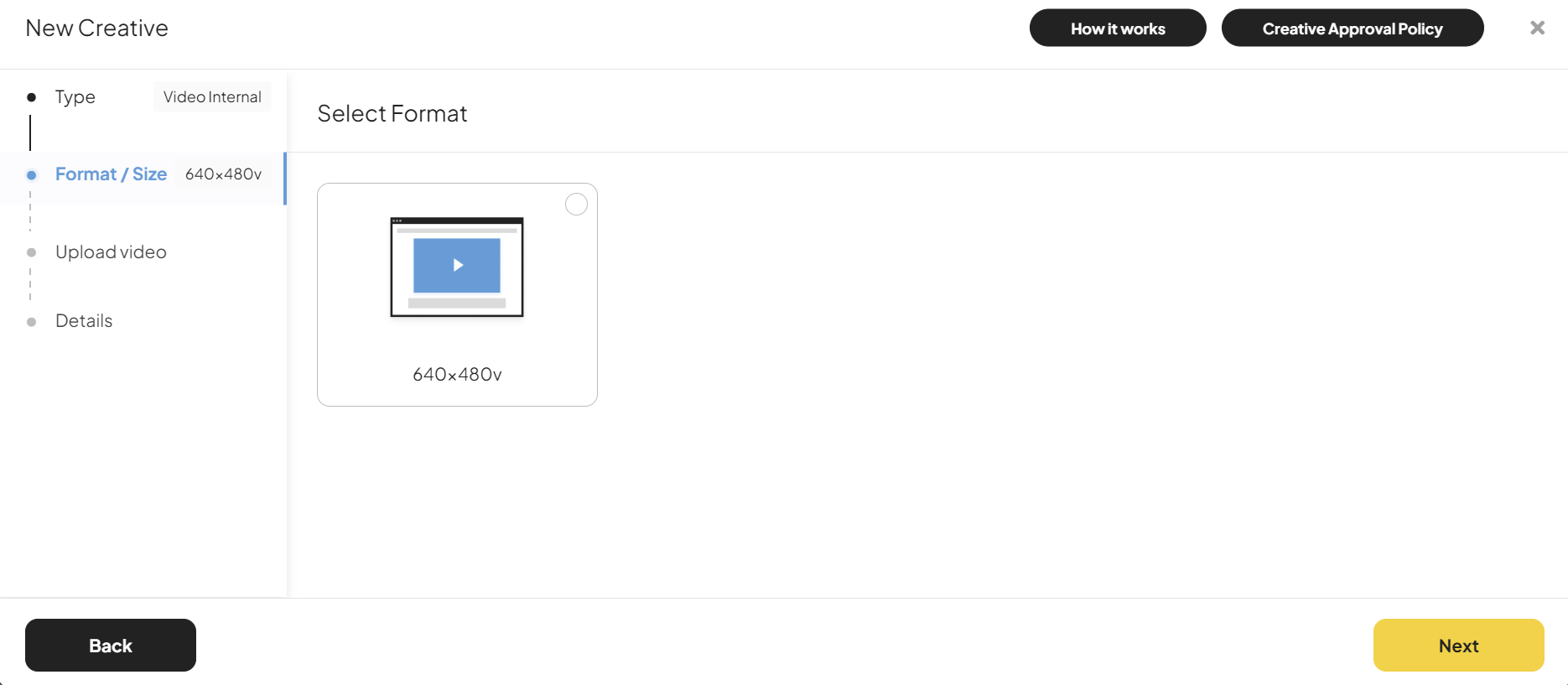
Upload or drag & drop a video, or select from one of your previously used videos. While uploading, you will see a progress message in the Preview section.
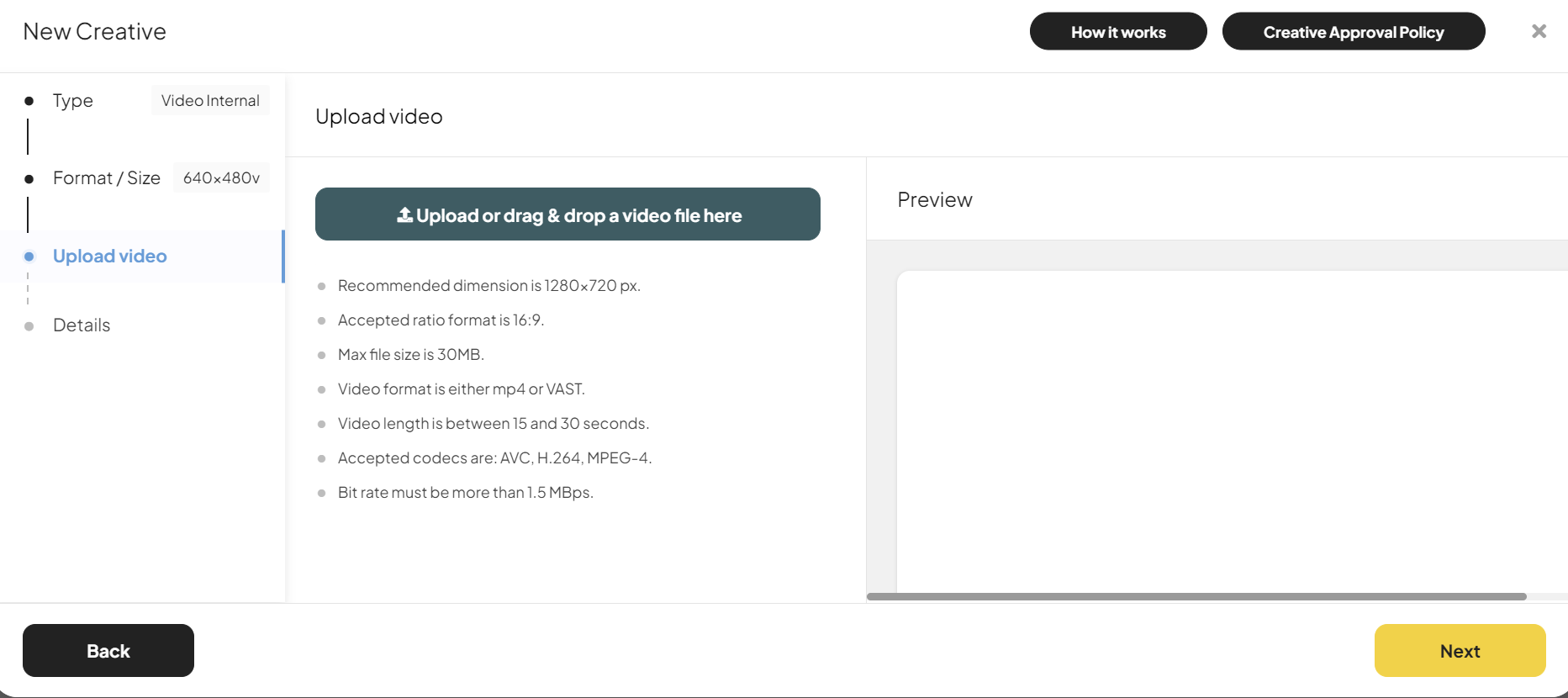
If the upload is successful you will see your video in the Preview section.
Press play on your video and make sure everything looks correct. Then select Next.
Add Details:
- Creative Name (only you will see this)
- Destination URL (when people click your ad, this is where they will be re-directed.
- Tracking Event(s) (optional)
You can set as many tracking events as you like.
For each event you want to track, you set the Third-party tracking URL.When you are done select Complete.
Your new video creative will be shown under your Creatives for the campaign.

VAST Video Tag
For VAST Video Tags, after selecting the size, you will only need to set the Creative Name and VAST Tag URL.
The rest of the parameters for video (destination URL, etc.) are handled inside the VAST Tag.
-20240102-172858.png?inst-v=32f18f8c-53bc-4a4f-a2e8-af1726a438e8)
Video Creative Statuses
Any new video creatives are shown with status Draft.

When you pay for your campaign, the status of your creatives will change from Draft to Under Review and a notification is sent to the Outside to review and approve your ad.

When the publisher starts the approval process, you will see your video creative status change from Under Review to Processing.

After your creative has been reviewed you will get a notification that your video is either Approved or Rejected. If rejected, you will see the reason for rejection. If approved, your video creative will go live.
When your video is live, the status is Active and you will see statistics updated daily.

Video Creative Error Messages
In case your video file or VAST Tag does not meet the requirements, you will see a message describing the problem.
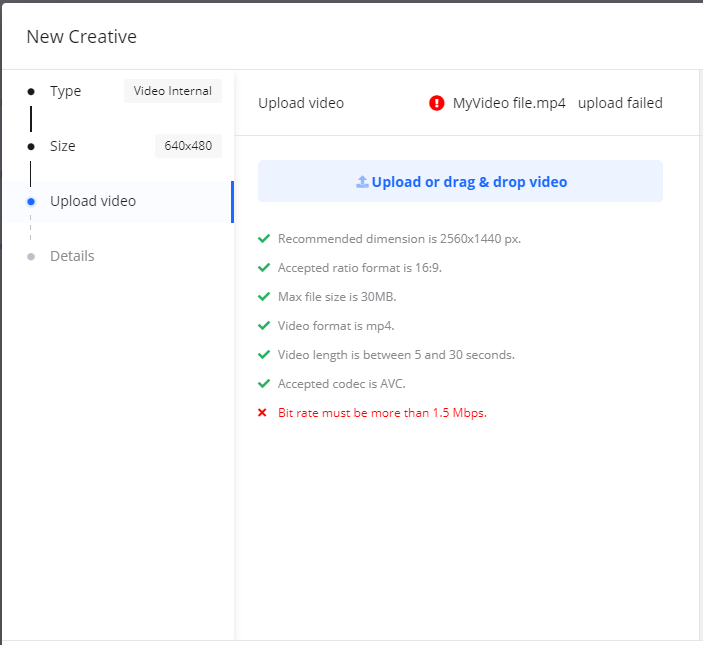
When this happens, you will need to upload a different video file or provide a different VAST Tag.
