Creative Builder
If you do not have creative readily available, you can use our easy to use creative builder. By using our creative builder, you can create your ad in multiple sizes at the same time. This will greatly increase the visibility and performance of your campaign.
Select a Creative Builder Template
Select + New Creative
Select Creative Builder.
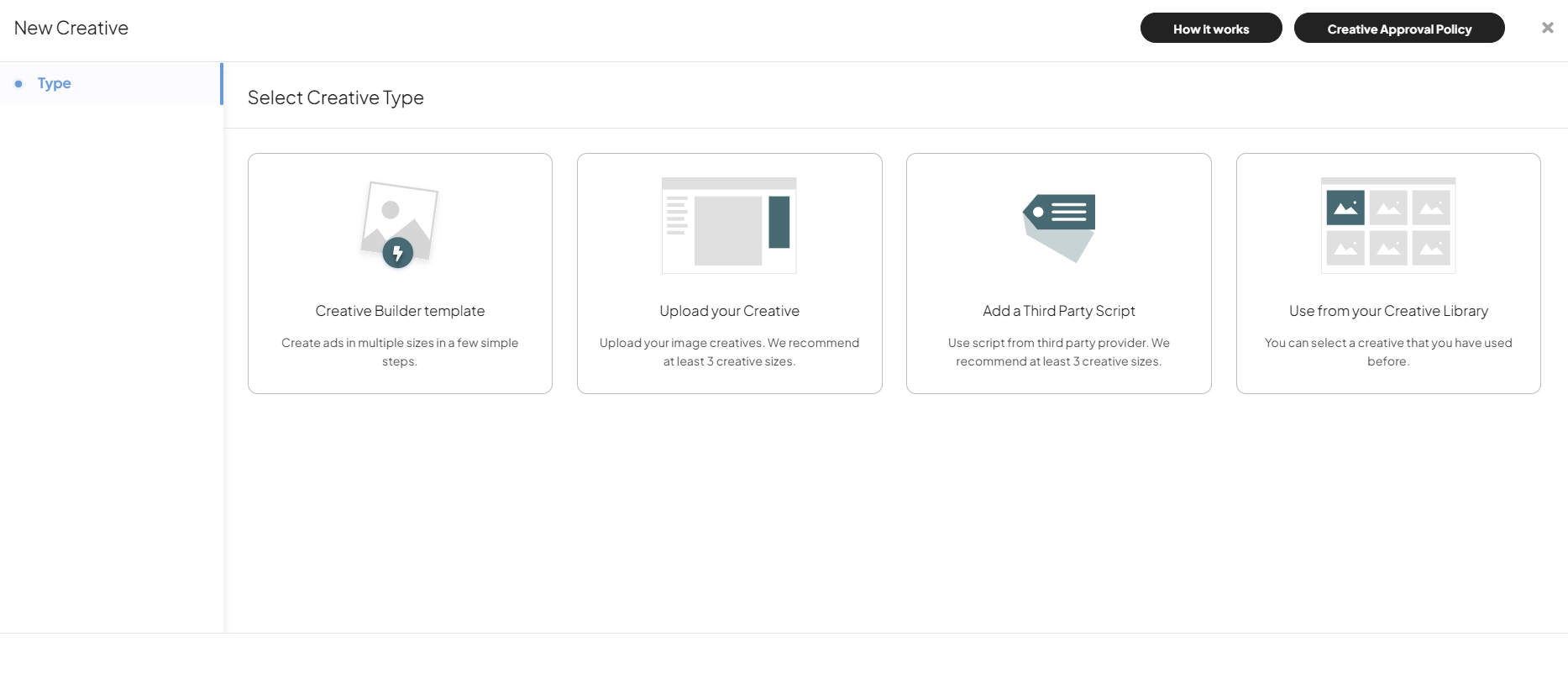
Select a Template
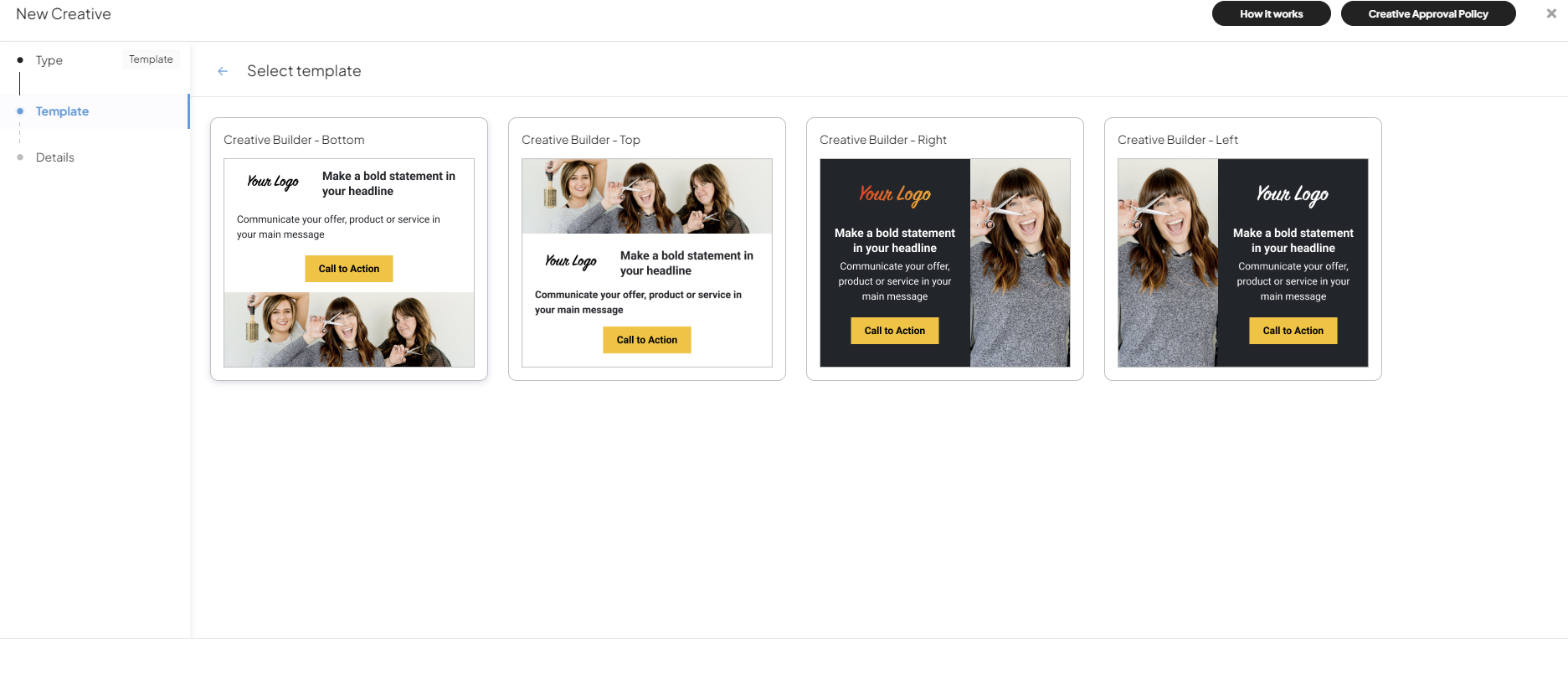
The template is now loaded into the Creative Builder. The steps in Creative builder can be different depending on the template you select.
Under the creative preview you can see all available sizes. Image and text placeholders are shown in each individual size.
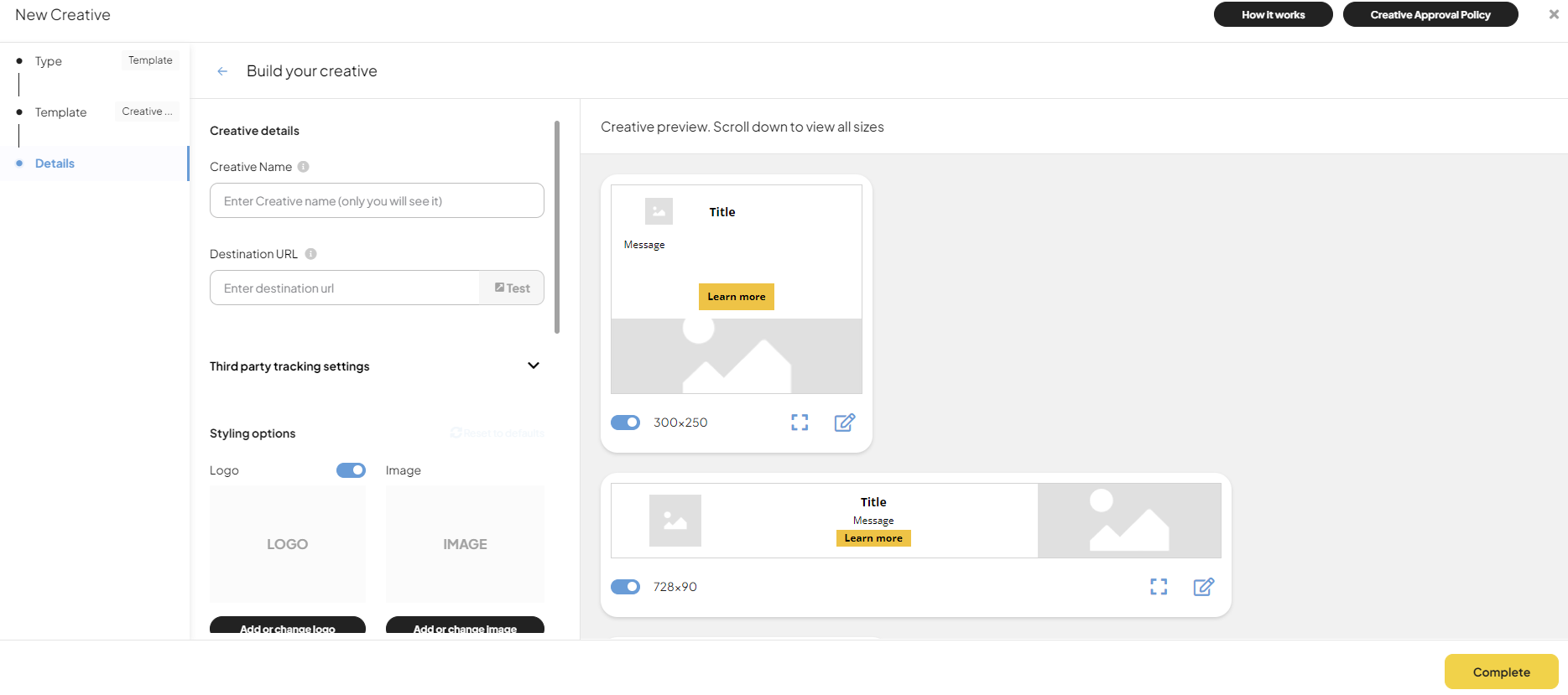
You can toggle on/off the ad sizes you want to build.
Add your Campaign Name (only you will see this) and Destination URL (when your audience clients on the ad, they will be redirected to this URL).
Upload your Logo and Image.
Add your Title, Message, and Call to Action. You can update the Font Family, Text Color, Background Color, and Call to Action Background Color to your liking. The creative previews will update automatically as you build your ads.
To adjust the Font Size or Font Styling on an individual ad size, click on the pencil icon .
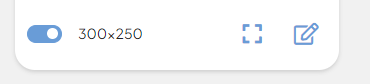
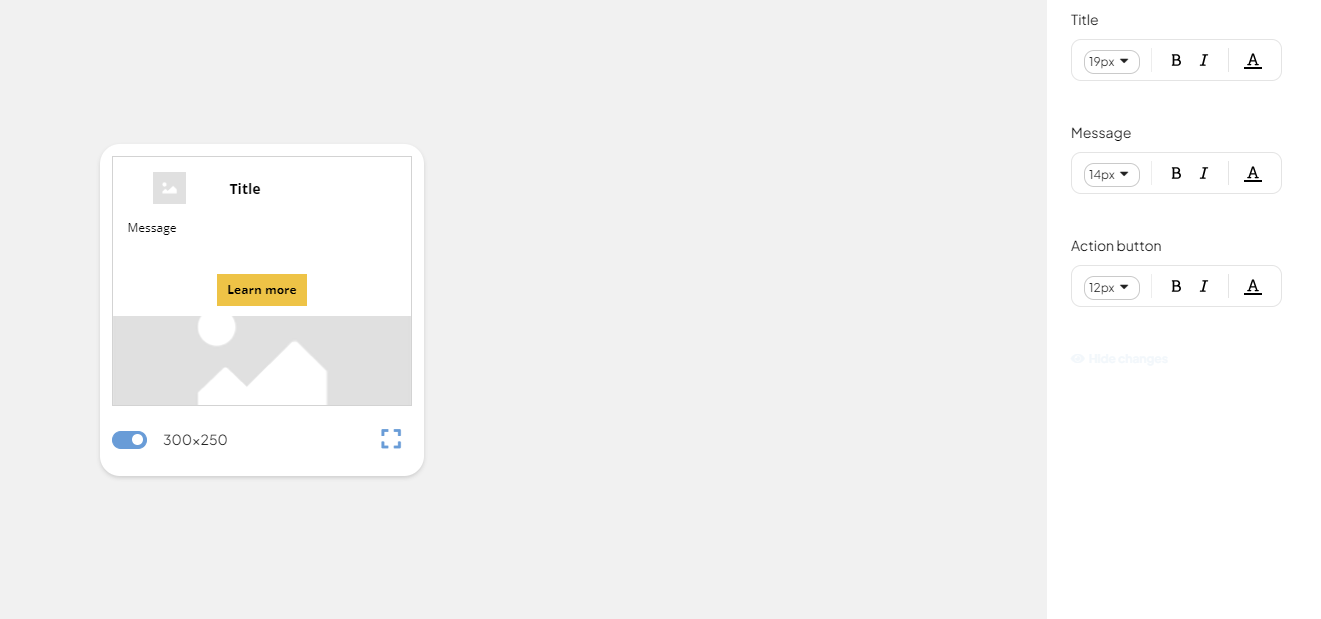
Select Complete when you are done. Your ad is now automatically created in all sizes that you selected, and added to the campaign.
