Checkout and Payment
You can checkout and pay for one campaign or multiple campaigns at the same time.
Payment - One campaign
During the last step in the Campaign Wizard, you can checkout and pay for the campaign.
You can pay for a campaign by clicking the Checkout button or adding the campaign to your cart. If you wish to pay for the campaign later, your campaign will be saved as a Draft. You can always navigate back to the checkout step by clicking Edit on a Draft campaign.
Before checking out, make sure to review the campaign. You can always change the targeting and add creatives later.
Select Checkout.
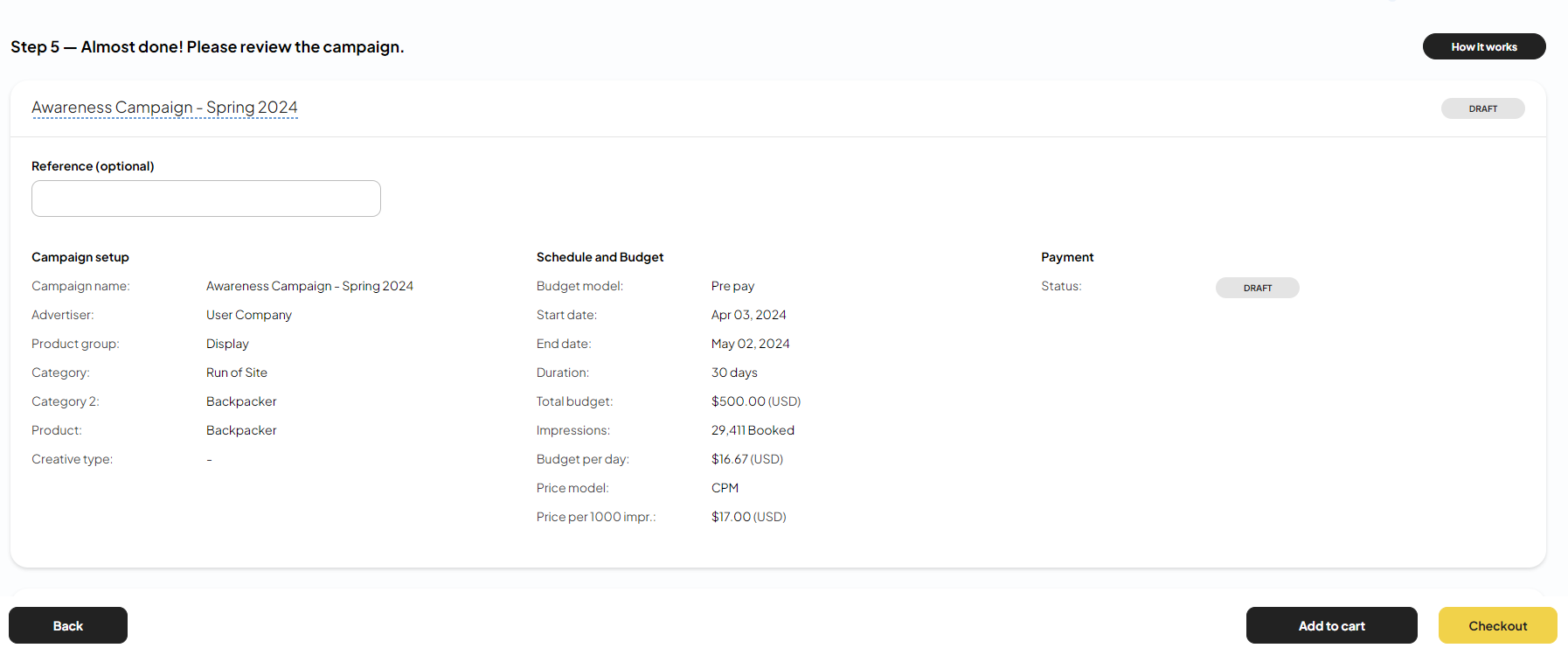
You can pay either with a debit or credit card.
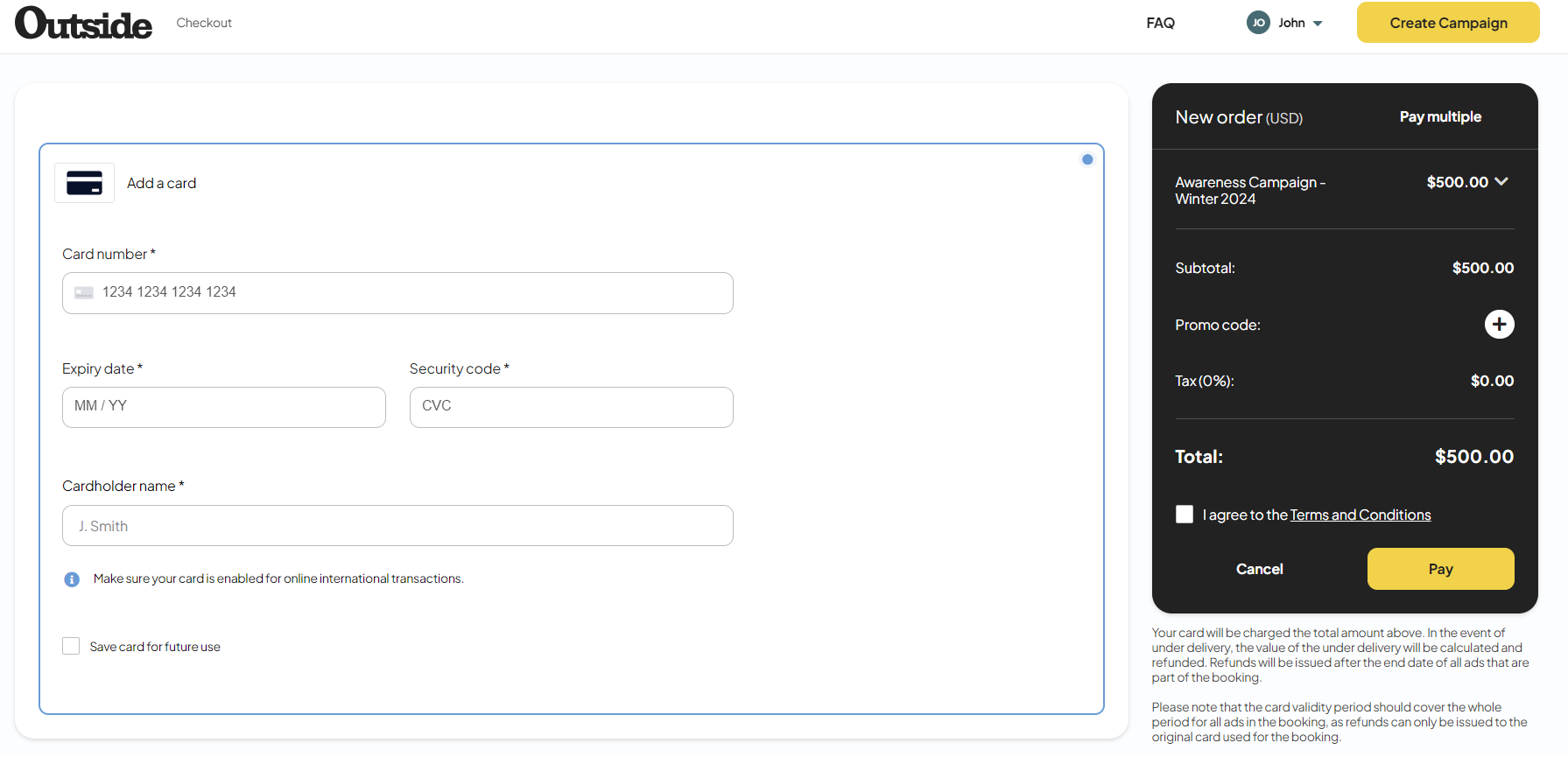
Promo code discount
If you have a promo code you can use it on the Checkout page.
Click the Plus icon.
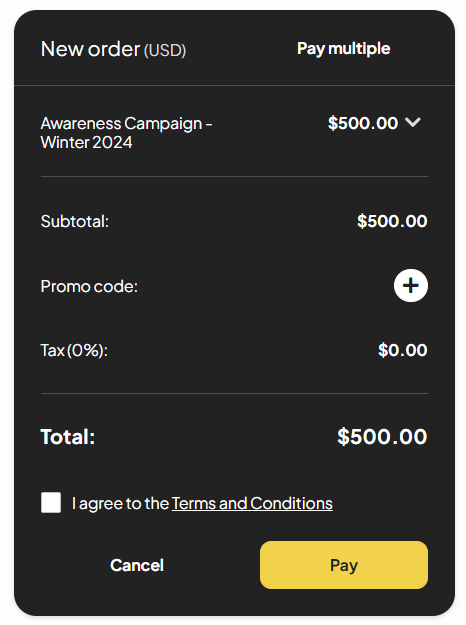
Enter the promo code and select Apply.
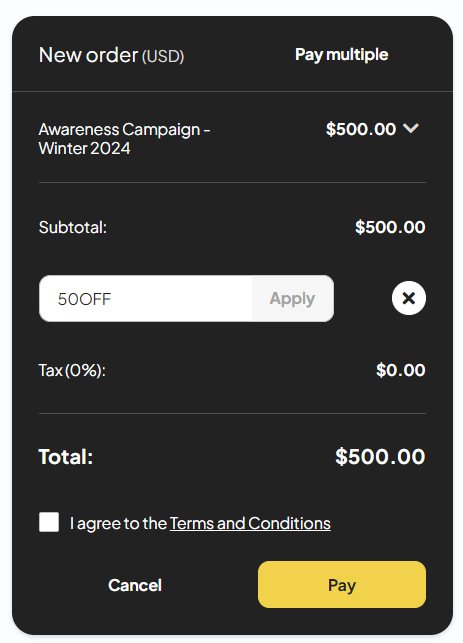
If the code is valid the discount will be applied.
A promo code can be invalid for a number of reasons:
The expiration date has passed.
You have already used the code.
Your order does not meet the minimum amount required.
The promo code has been revoked.
If a promo code is invalid, you will receive an error message.
Payment - Multiple campaigns
You can also checkout and pay for multiple campaigns at the same time. Campaigns purchased at the same time will be included in one Order.
If you have multiple campaigns ready for checkout, click on the shopping cart in the top right hand corner. You can also navigate to the checkout page for a single campaign and select Pay Multiple (located in the righthand box where you pay for an order).
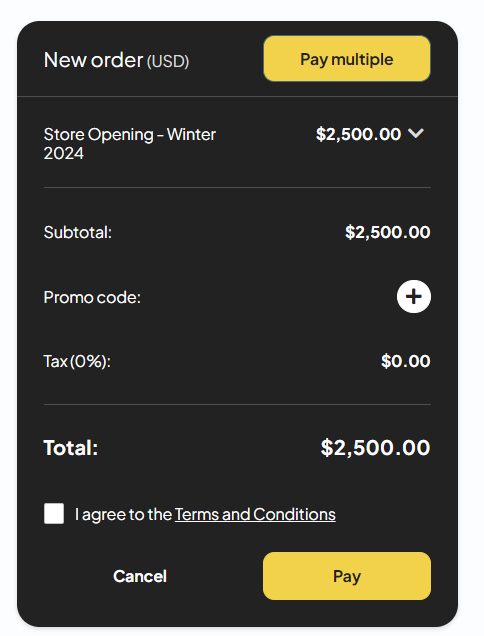
You will be redirected to list of all your campaigns that have not yet been paid for. Any draft campaigns will also be included in this list, as long as the start date is in the future.
Select which campaigns you wish to checkout and pay for.
Click Confirm.
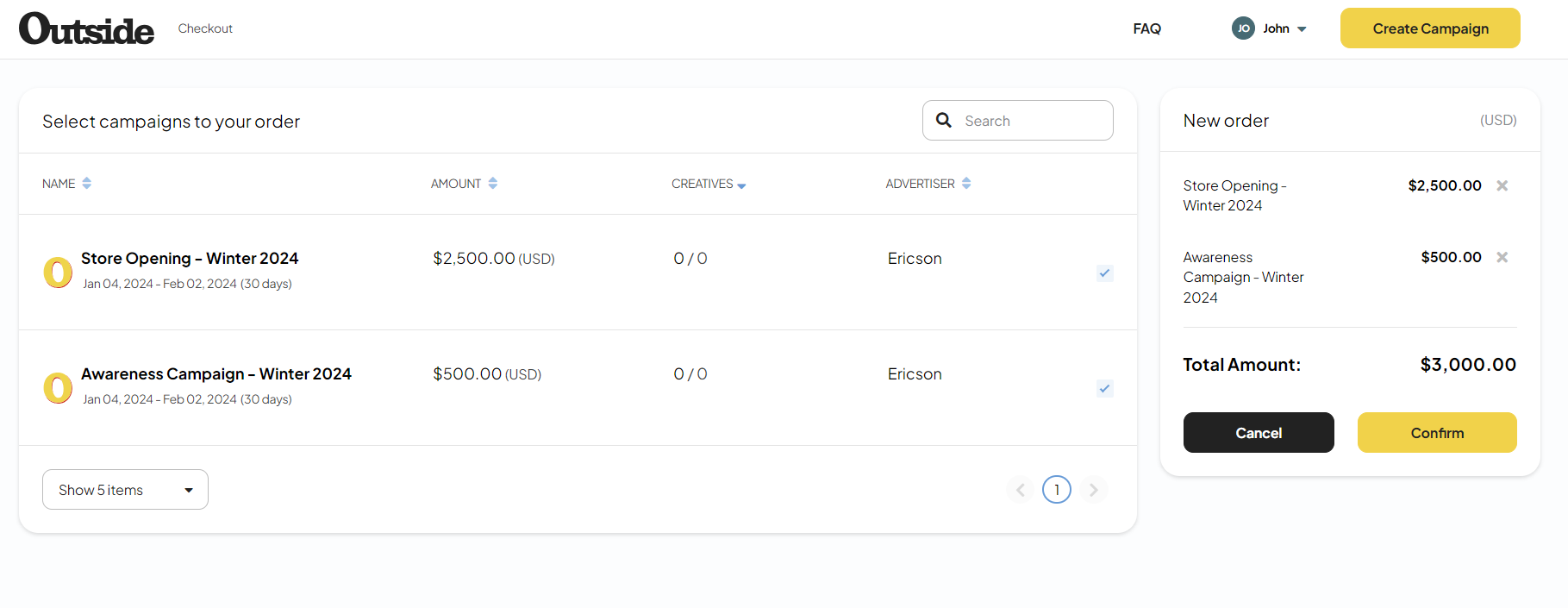
Your campaigns will now be checked for impression availability. If there are not enough impressions available, you will be notified and you can edit the campaign(s).
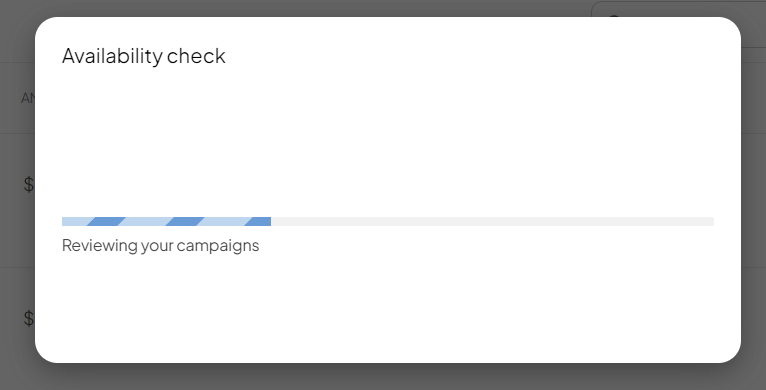
Review the new order and select your payment.
Depending on from which country your company operates and if you don’t have a valid Tax ID, you might be charged VAT.
Click Pay.
Your card will be charged and a summary of your order is shown.
