Campaigns Dashboard
The Campaigns Dashboard is the first page you see after you login to the platform. On this page you will see a summary of all your campaigns' statuses and their performance. You can search and filter for campaigns based on their status.
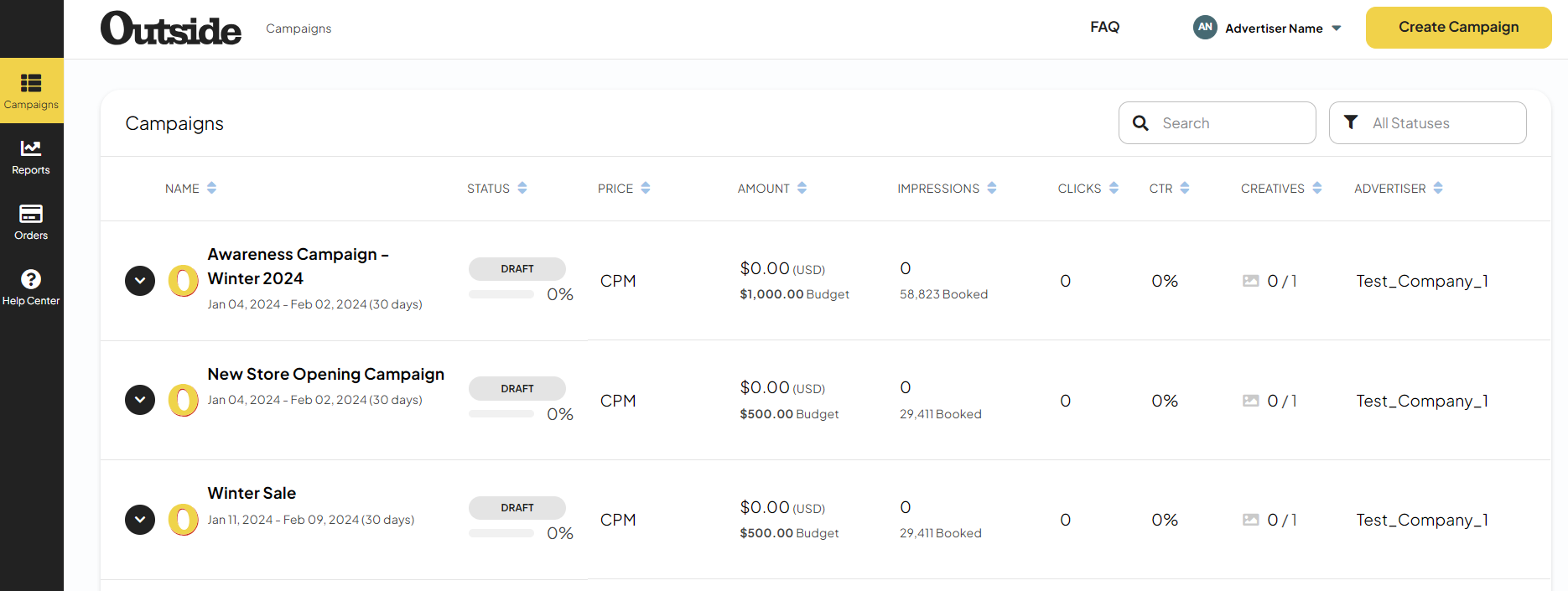
Campaign status
All campaigns have a status. Examples of campaign statuses include:
Draft
Initial status. Campaigns that are not yet confirmed and checked out.Pending
Confirmed campaigns that are waiting for at least one approved creative or are waiting for their start date.Live
Live campaigns that are currently running.Paused
Campaigns which you have paused. Paused campaigns do not show ads.Cancelled
Campaigns cancelled by you.Completed
Finished campaigns that have reached their end date and all statistics have been reported.Processing
A temporary status. This can happen during payment processing, or some processes which take longer than expected. If the status does not change within a couple of days, please contact support.Failed
If you see this status something went wrong. Please contact support.
Edit and Pay
In your list of Campaigns, you will see the buttons Edit and Pay. Use these buttons to quickly navigate to each desired action.

Pay will open your campaign to the checkout window.
Edit will open the campaign to where you left off or if there’s a need to resolve any of the below conflicts:
Start date has expired.
Inventory is no longer available.
Price has changed.
Campaign Issues
Below you will find the most common conflicts or problems with campaigns. To resolve problems, either select Edit from the campaign list or click on the campaign to get to the Campaign details.
Expired dates
Check if start date has passed and update your flight dates.No creatives | No creatives approved
You will get this warning when no creatives have been approved and the campaign is close to its start date.
To resolve this problem, add a new creative via Edit > Creatives > New creative.Rejected Creatives
If your creative has been rejected, you will get a notification as to why. You can add a new creative via Edit > Creatives > New creative. A campaign needs at least one approved creative before your ads for that campaign can be shown to your audience.
