Account Details
You can manage your account information within your Outside Ad Manager profile. In the top right corner of the platform, click on your Account Name > Profile > Account Details.
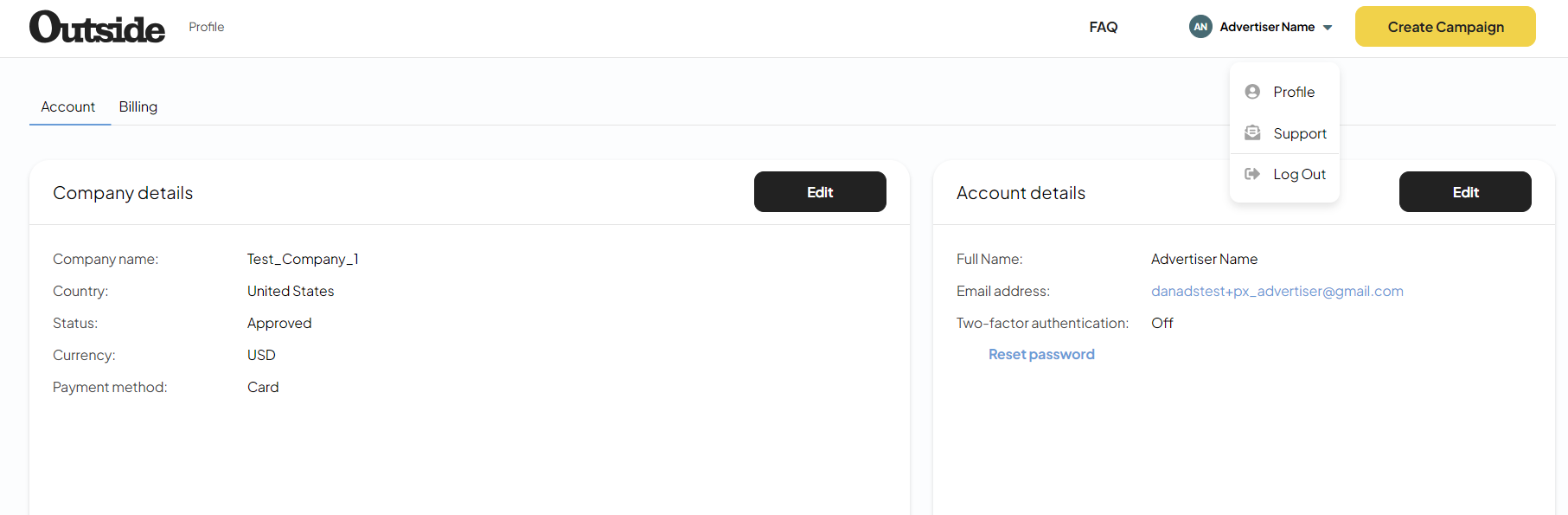
Billing information
You will find your billing details and stored payment methods under Billing.

Edit Billing details
To edit your billing information select Billing details > Edit.
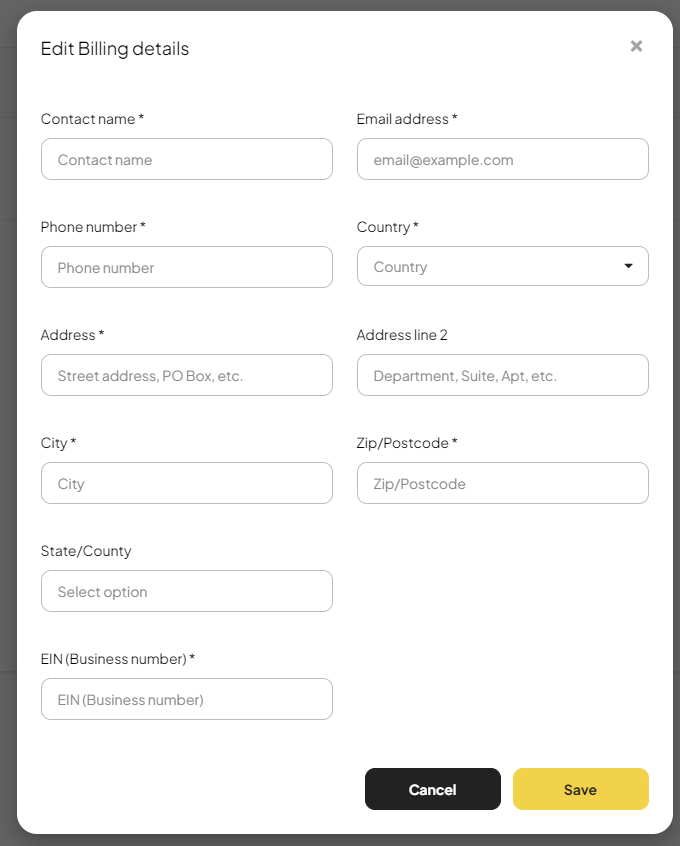
Payment methods
Add/Remove card
To add a debit or credit card select Billing details > + Add card.
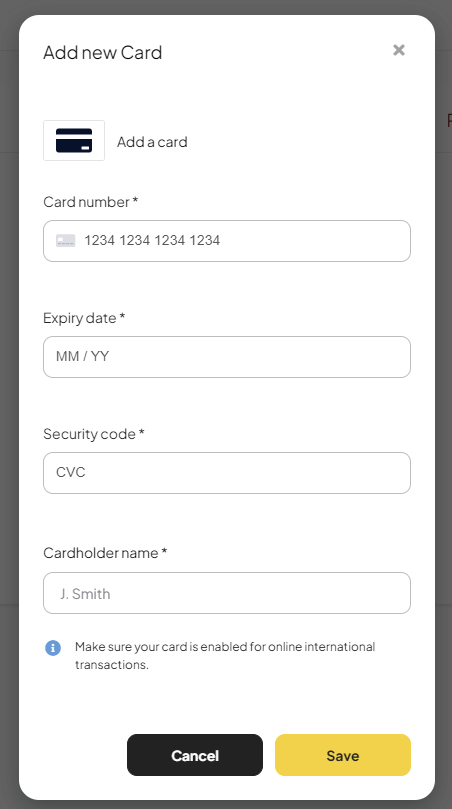
To remove a card, click the Trash icon.
Removing a card is permanent and cannot be undone.
